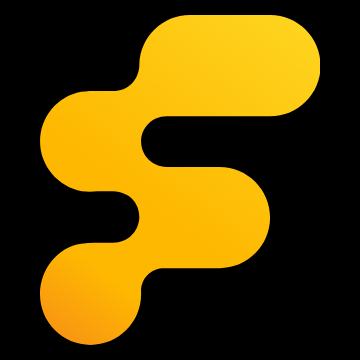This might make a better video than forum post but then you'd have to pause for each step. I'm sure the information is out there but tutorials I found were either missing steps or the software has changed since they were written. Here goes my version of setting time alignment without using a tape measure. I will update with information and feedback from the community.
The following steps are for Room EQ Version 5.20.13
I am using a MiniDSP C-DSP-6x8 but the steps should be similar for newer models and other brands
Before beginning, position your microphone in the listening position. Directly between your ears at the same height on your head rest that your head would actually be is important. You might take multiple measurements for EQ settings but for time alignment you want dead center of your listening position. If you don't place the mic correctly, you may find after setting alignment, imaging comes into better focus when you move your head into the spot where the microphone was placed....avoid this by placing the microphone perfectly in the first place.
1) Configure Inputs to DSP.
Configure your PC/Laptop so you have stereo sound sent to your DSP. This can be through your head unit or connected directly. In my case, I have a cable from PC connected to DSP inputs 3 (left) and 4 (right). I have muted audio from my head unit as shown below.
![Image]()
2) Configure outputs for the first test.
Set both left and right inputs from your PC to output to your opposite side tweeter. Although the tweeter may not be the furthest driver away from the listener, I found it to be the most accurate reference point. If the tweeter is not the furthest driver, you may want to set an initial time delay of 1 to 3 milliseconds to serve as a baseline. You cannot set negative delay so this gives you the ability to make adjustments in both directions.
In my situation, I have chosen the right tweeter output channel 2 and directly both left and right input ( inputs 3 and 4) to that channel.
![Image]()
3) Disable/bypass all crossovers on your DSP
Do not skip this step. With crossovers enabled, phase will change and readings may not get detected at the right moment. While you are disabling crossovers and filters, now is a good time to choose your baseline delay. As mentioned above, your reference driver may not be the furthest away. Set all output channels to 1 to 3 milliseconds. If you guess wrong here, its ok, you'll just have to adjust all values any time you need to change the reference channel delay.
![Image]()
MiniDSP is now ready to run the first test. Let's jump into REW.
4) Configure REW Inputs and Outputs
Launch REW and open Preferences. Here you can choose the output device and input device if it will be different from the PC defaults.
Here I have confirmed that the default output device is my headphone jack and signal is being detected from my ECM8000. If have the ability to loop sound from your output back to an input on your computer you can click "Calibrate soundcard" to produce a calibration file for your hardware. This is not the same as your microphone calibration.
![Image]()
On the second tab, Cal Files you will configure the calibration file for your microphone. If you do not have a file that came with your microphone there are generic files you can find online for popular microphones. The calibration file is not important for time alignment, but you will want one when you start setting EQ filters. Be sure to check this tab every time you reconnect your microphone. REW occasionally detects the device as new and adds a new entry in the list.
5) Take your first measurement
Click the "Measure" icon on the top left corner of REW.
When ready, click Start
![Image]()
You should hear a quick sound zip, a frequency sweep, and another quick sound zip all come from your reference speaker, in my case the right tweeter.
6) Verify 0 delay with reference driver
When the measurement is complete, select the Impulse tab and you should see a chart that looks like below. If it looks different, hover over the left side of the chart to find a drop down and select % to see this chart.
![Image]()
When we zoom in we get a better picture of what's going on. We can confirm polarity is correct as the first big peak is positive and we can see it occurs at 0.00 ms. That's expected because we are using the same driver for the read as the reference point. We know things are working correctly.
![Image]()
Save this measurement as you will use it later for setting crossover points and filters, but for now we can move on to set timing of other drivers.
7) Measure your next driver
Now we need to go back to MiniDSP and set things up to measure the opposite tweeter. We do not change the right channel reference (input 4 in my case) but we do select a new channel for the left channel measurement (input 3 in my case)
![Image]()
Take a new measurement using the same configuration as shown in step 5. REW should remember your settings but its important to always check the frequency range when quickly switching between types of drivers. This time you will still hear the zip sound come from the right tweeter, but the sweep should be played through the left tweeter.
Here is the second driver's chart after zooming in. There are three things to note:
![Image]()
Next steps are to reverse the polarity of the driver, and add a 0.7 ms delay to the channel and run the measurement again.
![Image]()
Now we see the first wave is positive and it arrives at -3 us (0.003 ms), about as close as you can get. This driver is time aligned. You can now proceed to do the rest of your drivers.
Remember
Always disable the crossovers when setting time alignment.
Always choose a frequency response the driver can handle, you don't want the start of the measurement to be inaudible.
Do not change Right output from PC to right tweeter through DSP. This is your reference, alternate through Left channel changes only as that will be where the measurement is taken from.
When complete with all drivers, turn your crossovers back on and reconfigure your inputs and outputs before listening to any music.
The following steps are for Room EQ Version 5.20.13
I am using a MiniDSP C-DSP-6x8 but the steps should be similar for newer models and other brands
Before beginning, position your microphone in the listening position. Directly between your ears at the same height on your head rest that your head would actually be is important. You might take multiple measurements for EQ settings but for time alignment you want dead center of your listening position. If you don't place the mic correctly, you may find after setting alignment, imaging comes into better focus when you move your head into the spot where the microphone was placed....avoid this by placing the microphone perfectly in the first place.
1) Configure Inputs to DSP.
Configure your PC/Laptop so you have stereo sound sent to your DSP. This can be through your head unit or connected directly. In my case, I have a cable from PC connected to DSP inputs 3 (left) and 4 (right). I have muted audio from my head unit as shown below.
2) Configure outputs for the first test.
Set both left and right inputs from your PC to output to your opposite side tweeter. Although the tweeter may not be the furthest driver away from the listener, I found it to be the most accurate reference point. If the tweeter is not the furthest driver, you may want to set an initial time delay of 1 to 3 milliseconds to serve as a baseline. You cannot set negative delay so this gives you the ability to make adjustments in both directions.
In my situation, I have chosen the right tweeter output channel 2 and directly both left and right input ( inputs 3 and 4) to that channel.
3) Disable/bypass all crossovers on your DSP
Do not skip this step. With crossovers enabled, phase will change and readings may not get detected at the right moment. While you are disabling crossovers and filters, now is a good time to choose your baseline delay. As mentioned above, your reference driver may not be the furthest away. Set all output channels to 1 to 3 milliseconds. If you guess wrong here, its ok, you'll just have to adjust all values any time you need to change the reference channel delay.
MiniDSP is now ready to run the first test. Let's jump into REW.
4) Configure REW Inputs and Outputs
Launch REW and open Preferences. Here you can choose the output device and input device if it will be different from the PC defaults.
Here I have confirmed that the default output device is my headphone jack and signal is being detected from my ECM8000. If have the ability to loop sound from your output back to an input on your computer you can click "Calibrate soundcard" to produce a calibration file for your hardware. This is not the same as your microphone calibration.
On the second tab, Cal Files you will configure the calibration file for your microphone. If you do not have a file that came with your microphone there are generic files you can find online for popular microphones. The calibration file is not important for time alignment, but you will want one when you start setting EQ filters. Be sure to check this tab every time you reconnect your microphone. REW occasionally detects the device as new and adds a new entry in the list.
5) Take your first measurement
Click the "Measure" icon on the top left corner of REW.
- Enter a Name, for example "Right Tweeter"
- Select a safe Range for the driver you are measuring, for example 2,000Hz to 20,000Hz. I usually choose at least one octave above and below my intended crossover point for the driver being measured.
- Under Timing options, select "Use acoustic timing Reference"
- Under Output, make sure L is selected
- Under Ref output, make sure R is selected
When ready, click Start
You should hear a quick sound zip, a frequency sweep, and another quick sound zip all come from your reference speaker, in my case the right tweeter.
6) Verify 0 delay with reference driver
When the measurement is complete, select the Impulse tab and you should see a chart that looks like below. If it looks different, hover over the left side of the chart to find a drop down and select % to see this chart.
When we zoom in we get a better picture of what's going on. We can confirm polarity is correct as the first big peak is positive and we can see it occurs at 0.00 ms. That's expected because we are using the same driver for the read as the reference point. We know things are working correctly.
Save this measurement as you will use it later for setting crossover points and filters, but for now we can move on to set timing of other drivers.
7) Measure your next driver
Now we need to go back to MiniDSP and set things up to measure the opposite tweeter. We do not change the right channel reference (input 4 in my case) but we do select a new channel for the left channel measurement (input 3 in my case)
Take a new measurement using the same configuration as shown in step 5. REW should remember your settings but its important to always check the frequency range when quickly switching between types of drivers. This time you will still hear the zip sound come from the right tweeter, but the sweep should be played through the left tweeter.
Here is the second driver's chart after zooming in. There are three things to note:
- The initial wave starts negative, this means the driver polarity is not correct
- The initial wave peaks at -714 us (-0.714 ms), the sound is arriving sooner than our reference (right tweeter). Had the value been positive, it would have arrived after the reference.
- Although REW provides a REF in the center of the chart, in this case it has picked up the wrong peak, meaning it cannot be trusted. We should always zoom in to verify
Next steps are to reverse the polarity of the driver, and add a 0.7 ms delay to the channel and run the measurement again.
Now we see the first wave is positive and it arrives at -3 us (0.003 ms), about as close as you can get. This driver is time aligned. You can now proceed to do the rest of your drivers.
Remember
Always disable the crossovers when setting time alignment.
Always choose a frequency response the driver can handle, you don't want the start of the measurement to be inaudible.
Do not change Right output from PC to right tweeter through DSP. This is your reference, alternate through Left channel changes only as that will be where the measurement is taken from.
When complete with all drivers, turn your crossovers back on and reconfigure your inputs and outputs before listening to any music.