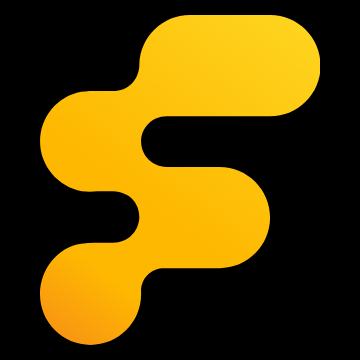Hi everyone,
For the past few months, I've been working on a project that I'm excited to share with all of you.
Introducing the Nono Tuning Tool: a new free, browser-based application for designing target curves for your system.
My goal was to take the powerful and foundational concepts from the well known Jazzi's Tuning Companion for REW and take advantage of the interactive capabilities that the web provides. By leveraging what a browser can do, I aimed to make the process of setting crossovers and shaping curves more intuitive, visual, and simple. It's my personal homage to a tool that has helped many of us.
Here is how the tool looks like:
![Image]()
Key features
The in-depth explanation will be quite long, if you want to try it first here is the link to the tool.
In-depth explanation
The workflow is broken down into two main sections, Target Response and Drivers.
Target Response
![Image]()
In this tab you can select your preferred target curve, clone it or create a new one.
Default targets are read-only, meaning you cannot change their points, but you can clone one and modify it.
Target curves are made of definition points, which define the overall shape of the curve. You can choose different easing options between points to achieve your preferred shape with fewer points.
![Image]()
You can add (or remove) a point by clicking (or right-clicking) on the target line in the chart, and you can change the frequency and gain of a point by dragging it.
![Image]()
You can share a target by clicking on the “Share target” button on the top right, which will open a dialog where you can copy the URL of the target.
The frequency range of the tool, for both targets and drivers is 12hz - 22khz, and the allowed magnitude range is +40dB to -20dB.
Drivers
![Image]()
In this tab, you can add or remove as many drivers as you need. You can right-click a driver in the list to hide all the others.
For every driver, you can change the high-pass, low-pass and all-pass filters (or disable them completely). The only supported filters for now are Butterworth (from 1st to 8th order) and Linkwitz-Riley (2nd to 8th).
You can link two drivers so that the filter cutoff and slope are shared between the two.
![Image]()
You can also see the speaker beaming chart. This approximation is measured from the given diameter of the driver at the low-pass cutoff frequency. Showing the beaming colors on the chart is also possible as a visual reminder of whether the current crossovers are optimal or not.
![Image]()
The crossover can be changed by dragging the bottom vertical lines, which will also move the adjacent driver if linked. Right-clicking the crossover slope will change it to the next one (LR2 > LR4 > LR6 > LR8). Every filter alters the phase response, which can be viewed when a driver is selected (if you prefer, you can disable phase and summation in the settings).
Exporting the targets
![Image]()
You can export both the target curve and the driver responses, and choose which you want to include or exclude.
The currently available formats are REW, ATF and SMAART, but more will come soon.
REW format is the only one that includes the phase data in the measurement.
A global gain offset is also available which is applied to all the selected curves before exporting (does not affect ATF).
When exporting more than one curve at a time, the files are downloaded as a zip.
Importing a target
![Image]()
By clicking on the “Import curve” button (top right) you can import a measurement or a house curve file (.txt, .atref, .csv, .crv). Imports with more than 31 points will be smoothed automatically.
The auto adjust gain option is used to normalize the gain of the measurement to 0 dB. Leaving it off might cause the imported target to be clipped by the 40/-20 dB limit (though a warning is shown in such case).
Acknowledgements
This project would not exist without Jazzi's Tuning Companion for REW. A big thank you to Justin Zazzi for the effort put into his project. I also would like to thank @AudioGal and @Uberverbosity for their crucial efforts in maintaining and evolving it over the years.
Please provide feedback! This is the first release, I will improve it and consider all the feature requests and problems you may find.
I hope that this tool serves you well, happy tuning!
Nono
EDIT: Updated screenshots and description for version 2.3.0
For the past few months, I've been working on a project that I'm excited to share with all of you.
Introducing the Nono Tuning Tool: a new free, browser-based application for designing target curves for your system.
My goal was to take the powerful and foundational concepts from the well known Jazzi's Tuning Companion for REW and take advantage of the interactive capabilities that the web provides. By leveraging what a browser can do, I aimed to make the process of setting crossovers and shaping curves more intuitive, visual, and simple. It's my personal homage to a tool that has helped many of us.
Here is how the tool looks like:
Key features
- Fully customizable target curves
- Add as many drivers as needed to match the target curve
- Link drivers to easily move crossover point
- Speaker directivity chart to show the beaming at the lowpass’ cutoff
- Final summation and phase response of individual drivers
- Share, import and export target curves
- All targets and drivers are saved locally on your browser
The in-depth explanation will be quite long, if you want to try it first here is the link to the tool.
In-depth explanation
The workflow is broken down into two main sections, Target Response and Drivers.
Target Response
In this tab you can select your preferred target curve, clone it or create a new one.
Default targets are read-only, meaning you cannot change their points, but you can clone one and modify it.
Target curves are made of definition points, which define the overall shape of the curve. You can choose different easing options between points to achieve your preferred shape with fewer points.
You can add (or remove) a point by clicking (or right-clicking) on the target line in the chart, and you can change the frequency and gain of a point by dragging it.
You can share a target by clicking on the “Share target” button on the top right, which will open a dialog where you can copy the URL of the target.
The frequency range of the tool, for both targets and drivers is 12hz - 22khz, and the allowed magnitude range is +40dB to -20dB.
Drivers
In this tab, you can add or remove as many drivers as you need. You can right-click a driver in the list to hide all the others.
For every driver, you can change the high-pass, low-pass and all-pass filters (or disable them completely). The only supported filters for now are Butterworth (from 1st to 8th order) and Linkwitz-Riley (2nd to 8th).
You can link two drivers so that the filter cutoff and slope are shared between the two.
You can also see the speaker beaming chart. This approximation is measured from the given diameter of the driver at the low-pass cutoff frequency. Showing the beaming colors on the chart is also possible as a visual reminder of whether the current crossovers are optimal or not.
The crossover can be changed by dragging the bottom vertical lines, which will also move the adjacent driver if linked. Right-clicking the crossover slope will change it to the next one (LR2 > LR4 > LR6 > LR8). Every filter alters the phase response, which can be viewed when a driver is selected (if you prefer, you can disable phase and summation in the settings).
Exporting the targets
You can export both the target curve and the driver responses, and choose which you want to include or exclude.
The currently available formats are REW, ATF and SMAART, but more will come soon.
REW format is the only one that includes the phase data in the measurement.
A global gain offset is also available which is applied to all the selected curves before exporting (does not affect ATF).
When exporting more than one curve at a time, the files are downloaded as a zip.
Importing a target
By clicking on the “Import curve” button (top right) you can import a measurement or a house curve file (.txt, .atref, .csv, .crv). Imports with more than 31 points will be smoothed automatically.
The auto adjust gain option is used to normalize the gain of the measurement to 0 dB. Leaving it off might cause the imported target to be clipped by the 40/-20 dB limit (though a warning is shown in such case).
Acknowledgements
This project would not exist without Jazzi's Tuning Companion for REW. A big thank you to Justin Zazzi for the effort put into his project. I also would like to thank @AudioGal and @Uberverbosity for their crucial efforts in maintaining and evolving it over the years.
Please provide feedback! This is the first release, I will improve it and consider all the feature requests and problems you may find.
I hope that this tool serves you well, happy tuning!
Nono
EDIT: Updated screenshots and description for version 2.3.0