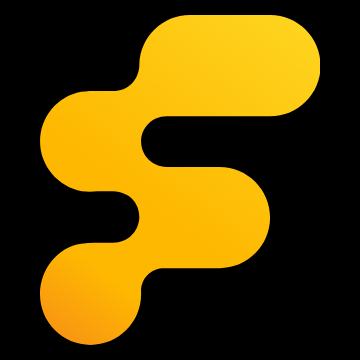Helix has updated their DSP software, and released it today...
Can be downloaded here: DSP PC-Tool Version 4
Version 4.70
Can be downloaded here: DSP PC-Tool Version 4
Version 4.70
- New start launcher has been added - the start window now offers a device info area as well as a new menu bar which gives access to several frequently used functions. The new buttons are offering the following functions (from top to bottom): Refresh connection, Options menu (manual ACO Update, manual driver installation, etc.), Connection switch (WIFI/USB), Change-Log history, keyboard shortcuts map, sound files for the integrated measurement systems, website link
- Main - Advanced Import function has been implemented to import AFPX and REW files. The Advanced Import manager offers various adjustments as well as visualizes the importing data. By selecting the file type you can choose to import REW (.txt) or DSP PC-Tool tuning files (.afpx)
- Main - The Output level graph has been reworked and now shows the outgoing level as RMS and Peak Hold value. The light blue bar will show the RMS value whereas the dark blue bar will show the Peak Hold value. The new Peak Hold value will show the highest output level within a 2 second time window. This will make it much easier to adjust the gain structure properly as it allows to get easier to the maximum unclipped output level. In addition the digit value beside the bar can be toggled between RMS and Peak Hold value by clicking on the small symbols on the right in the digit display.
- Main - The ACO configuration will now also be stored directly when teh SAVE button has been used. After daving the unit can be directly disconnected from power and an additional power cycleis not needed anymore.
- ISA - The Input Signal Analyzer got a new measurement option to measure low frequency high pass filters from factory sound systems between 25 Hz and 200 Hz. The new measurement range can be selected via the drop down menu in the ISA window and is called "Low - 25 Hz to 200 Hz".
- ATM - The official public beta version of "Automatic Time Measurement" has been added. This is a completely new algorythm and function which allows the user to fully automatically set up the time alignment in a car for all speaker channels indepentend if these are active or passive speaker systems. The new function can be accessed by pressing "SHIFT" + "t" in any window. To use the function name ALL inputs and outputs correctly, make sure that a fullrange stereo signal is routed to analog input channels "A & B" or in case of VCP to Virtual Channels "Front Left" and "Front Right" and play the ATM test track from the SoundFiles folder. The microphone needs to be mounted in a fixed position at the the centered head position e.g. mounting the mic to the headrest facing upwords or in a 45° angle to the inner roof. At last make sure that the measurement volume is in the green/good marked area of the microphone level bar and click on the "Start" button. If necessary it is possible to select/unselect specific channels in the table of the new window.
- BRAX DSP DiSAC volume control - New Gain-Offset options have been added for the BRAX DSPs DiSAC protocol have been added to allow a higher analog Gain inside the MX4 PRO by adding a gain offset to the analog signal domain. The option can be found in the BRAX DSP module configuration menu under the "DiSAC Volume Control" drop down menu. Beside the standard option with 0 dB new options with + 3dB, + 6dB and +9dB are available now. The adjustment can be individually configured for each output module.
- ACO Updater - A new advanced ACO update program has been implemented which improves the update stability on slower computers
- File manager - The default load and save directory has been changed to the 'User'/Documents directoy
- Bugfixes - Loading an afpx file into a device which has VCP enabled will now display all Input and Output names on all menus correctly.
- HELIX V EIGHT DSP MK2 - a bug has been fixed which caused all amplified channels to be reversed in polarity. After updating the software it might be necessary to check the polarity settings for the line outputs as these might need to be readjusted to match the correct polarity of the amplifier channels.
- HELIX V EIGHT DSP MK2 - Line output channels I & J we reversed and are now correctly assigned
- HELIX V TWELVE DSP - Class GD amplifier power supply control algorithm has been optimized
- HELIX V TWELVE DSP - fixed a bug in the "ACO Features - ADEP.3 configuration"
- HELIX DSP.3 - fixed a bug which could cause the InputEQ on input channel F to not work properly
- MATCH PP 62DSP - Subwoofer output channel names have been renamed to properly work with the new ATM function
- General - The internal memory slot 2 which gets deactivated in non-ACO products if a DIRECTOR is connected, got now properly renamed to visualize the reason for the deactivation.
- General - ADEP.3 configuration set by default to "2 seconds"