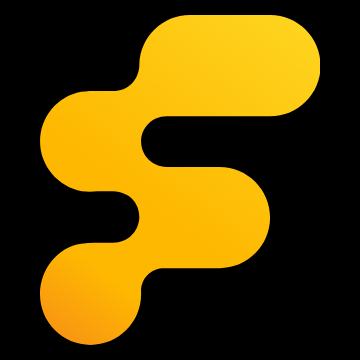Quoting this from another site that has been posted here before but has probably been lost in the craziness the past few months...
Original Thread:
http://www.avsforum.com/avs-vb/showthread.php?t=572477
Original Thread:
http://www.avsforum.com/avs-vb/showthread.php?t=572477
Since HTSpot transferred this quide into section where you have to be a paid member to get in, I decided to copy it here. Hope you'll all enjoy!
TrueRTA is a nice and small RTA-program (Real Time Analyzer) made by John Murphy. The free demo of the program can be downloaded from here. Unfortunately the demo is quite limited so you can't really use it efficiently. To make the most of it, you need to purchase an upgrade. True Audio offers four different upgrade levels from 1 to 4. I definitely recommend level 4, because this way you get the full 1/24 octave resolution, which is almost a MUST, especially if you are planning to some EQ'ing with BFD or similar. Level 4 retails $99.95, but it's all worth it. If you absolutely can't make it, take level 3, it comes with 1/6 octave resolution. Here is a little proof why 1/24 is recommended.
Before anything, read the help files/topics, they are very helpful.
The program itself is very small (~1.4MB installed), but the project files are around 10MB each, so make sure you have atleast that much of free space on that drive.
1. What do we need?
-Computer/laptop equipped with a decent soundcard.
-Microphone (and preamp if needed).
-Some RCA cables between them.
Minimum System Requirements:
A 500 MHz Pentium III class PC with 64MB RAM running
Windows 98/ME/NT/ 2000/XP
Most modern soundcards will work just fine, for example almost any Soundblaster (Live, Audigy, Aydigy2 etc.) is fine. Soundcard must have line in and line-out connections. If you have some expensive soundcard, it will most probably work. Integrated soundcards like nVIDIA Soundstorm will work, but they are more difficult to calibrate, you need to set the input/output levels very carefully with them. I haven't yet seen a laptop with a decent soundcard. Most of them won't work. Use a USB or PCMCIA soundcards with laptops. For example M-Audio MobilePre USB is great. They retail around $100 - $150.
You can use the Radio Shack SPL meter as a microphone, but its accurancy is not very good. You can find few compensation charts for it, but none of them is perfect for your meter. They are just estimates. You can download the correction file from here. NOTE: Check the end of this post, more info about RS. Save it as a text file along your other correction files (in "TrueRTA/Mic calibration files" folder). Frequency response of the RS meter limits up to around 10kHz (even with correction file). With the correction file it is reasonably accurate down to 15-16Hz. I personally have the older analog model, but the newer analog will work just fine. The digital version does not need any corrections when connceted from the output jack.
Much better choice is a Behringer ECM8000 microphone and a Behringer UB802 preamp/phamtom power. It's basically very flat even without any corrections, but here is a correction file for it too. Don't use the file that comes with TrueRTA. This better file is actually property of Edward Mullen (perfect for his mic), so everyone who's using this file, remember to thank Ed!
2. Calibration
First you have to make a simple loop from line out to line-in using the normal RCA cables and proper 1/8" connectors. You can just connect the other channel (use left) or both. Before you start the program, check your soundcard settings. Enter by double-clicking the speaker icon on the lower right corner of your desktop (if you can't see this, enter through control panel). In playback side all sliders except wave/mp3 and master volume should be muted. If you can't see the line-in slider, enable it through options/properties and mute it. This is crucial if you don't want to have some nasty microphone feedback. In recording side select line-in, if you can mute the others, do it. With most soundcards you can set all slider at full. If you have the nVIDIA Soundstream, set line-in slider at about 1/4. Now you can start the program itself.
By default the program is monitoring only the left channel, normally you don't have to change this. Now enter the "Audio I/O" menu and check that both sampling frequencies are set to 48 kHz. If your soundcard doesn't support these, use something lower for example 41 kHz. Now using the same menu, start "Sound System Calibration". Follow the instructions and you should see two lines on your screen. First a line something like this.
![Image]()
After a second or two the line should straighten up.
![Image]()
If the first line is not completely straight, lower the sliders like we learned before. If there is no line at all, check the connections. If you can't have a straight line, your soundcard is propably very cheap and will not work.
Now you can load the mic calibration file. Enter the same menu and "Open a mic calibration file". Select the correct file and open it. The range will throw you out, but use the buttons on the right side to make it readable (use around 0 dB - 120 db range). Now you should see a line like this.
![Image]()
The absolute level (SPL's) might not be the same as in my picture. If you can't see the SPL readings, push down the SPL button. Notice that if you want to do the sound system calibration again, you have to unload the mic calibration file before doing it.
3. Connections
Unhook the loop at first.
If you have the RS meter: RS meter has an analog output using a single female RCA connector. Connect this into the line-in of your soundcard. Use proper adapter if needed. Connect both left and right channels from line out into your stereo system (usually pre/pro/amp). Use AUX/CD or similar analog inputs. Set your RS meter to C-weighting (very important, though some sources claim that output is not weighted, I will research this matter) and fast (actually fast or slow doesn't matter). Use the 80dB range. Make sure you have a fresh battery. Place the meter on a tripod or similar and point it towards the speakers. Place the tripod at the listening point (sweet spot, ear level).
If you have the ECM8000 or similar: You need an XLR cable (male/female) between the mic and the mixer. Mixer also supports 1/4" jack. Mixer output is either normal RCA or 1/4" jack. Check that microphone control knobs are near center, phantom ON, Main Mix around center. Output can be either Main Out, Ctrl Room Out or Tape Out.
4. Settings
When you have all the nessecary connections ready, we can look at some of the settings.
![Image]()
This is the start screen of the TrueRTA. You can use either pink noise or quick sweep (QS) for measuring. If you have a proper mic, both ways will give very similar results. With RS meter the QS can be a little bit inaccurate at the lower end of the spectrum. The pink noise is more reliable, but also much slower.
Normally you should have the "L IN", "MIC CAL" and "SPL" buttons pushed down. "RTA Resolution" as high as you have purchased. "Speed Tradeoff" 20Hz. Averages 1. "Input/output sampling frequency" should be set to 48 kHz, if your soundcard supports them. Use lower if not. "CPU speed setting" anywhere you like.
5. Measuring
Select the "Pink N" from the left (Wave). Push the green "GO" button and you should see a wavering line like this.
![Image]()
That is some backround noise of your room and also the noise from the whole measuring line. The lower the better. Now set averages 100 and the line should settle down. Averaging means that the program takes every 100th, or what ever number you have set, sample into account. John Murphy suggest a value over 1000, but I think it's too much. If you are using QS, averaging doesn't affect at all. Now you can push the Generator ON. Adjust the volume from your pre/pro/receiver so that the meter reads around 75 dB - 80 dB. It sounds quite loud, but it's not dangerous. Keep the noise running around 5-10 s so that the line settles down. Now you should see a line something like this.
![Image]()
You can adjust the range if you want a closer look. This one is also smoothed, you can find the smooth option from the utilities menu.
![Image]()
6. Advanced features
TrueRTA has an option to calibrate the absolute SPL level. Play for example 100Hz or higher sine wave (but below 500 Hz) and check the reading on your meter. You can play the tone using the built-in generator or you can use a cd/dvd. Have the program measuring all the time (GO button down) and enter Audio I/O / SPL Calibration menu and enter the SPL reading. Now the program is calibrated and it's showing absolute SPL's (=real). Notice that if you are playing a pink noise or similar wide band signal, you can see the real SPL level by pushing the dB button down. The line itself is at much lower level (~50 dB), but this is just because the nature of the signal. If you are measuring pure sine waves, the absolute level can be seen straight from the line itself.
Quick Sweep is a much quicker way, but I've noticed that sometimes the RS meter gives false readings especially at the lower end, since the sweep is so damn quick. You can make the sweep "slower" (actually it just sweeps narrower range) by lowering the input sampling frequency. I suggest 22.05kHz. If you set it too low (8kHz), your computer will slow down significantly. Pink noise is the "safe way".
You can also use Avia/DVE or similar disc for measuring. Find a suitable sweep (do not use single sine waves) and remember to have "PEAK HOLD" pushed down. Start the analyzator (GO) and start the sweep. Stop the analyzator (STOP) after the sweep and you should have the line on your screen.
Another cool feature is the Oscilloscope mode. You can easily check for example if your calibration signal is clipping or not. It's quite easy to use. Just have the signal running using the built-in generator and push the GO button (remember that you have to have the loop again). Adjust the range if you can't properly see the shape of the signal. Now you can set your levels very accurately. Just add the level (input/output sliders and Ampl. level) until the signal clips. Then back off by few dB until the signal doesn't clip anymore.
Here you can see a perfect waveform of a 1kHz signal.
![Image]()
Here you can see the same signal, but now it's clipping heavily.
![Image]()
7. Quick recap
-Make a loop
-Run sound system calibration (adjust levels)
-Load the mic calibration file
-Connect the cables, line out -> receiver and mic -> line-in
-Calibrate absolute SPL if needed
-Measure your FR using either pink noise or QS
Copyright Ilkka Rissanen
-------------------------------------------------------------------
I must have forgotten something or maybe you didn't understand something. Please, post questions and I will make a small Q&A list out of them.
-------------------------------------------------------------------
Radio Shack SPL meter info:
Today I got my professionally calibrated microphone. Even without any correction files, it's only 0.5 dB off at 10 Hz. Pretty impressive. It was calibrated against B&K 4133 microphone.
I have now measured it against my analog RS meter. As I have said, the RCA output jack is weighted (C or A). But as Ethan showed, it appears that the output of the RCA jack of the digital RS meter is unweighted when set to C-weighting, when set to A, it's A-weighted. When set to C, it has a flat FR atleast down to 20 Hz.
Here is a TrueRTA screen of my results.
![Image]()
As you can see, even with those general CFs, the RS meter is still below the true FR. It tracks the mic down to 40 Hz, but below that it's off. You need to compensate even more than for example 7.5 dB @ 20 Hz. Around 11.5 dB seems to be more closer. Of course every RS is different, so this might not apply to your RS. Although me and my friends have measured total of three RS meters (analog) and they all give pretty similar FR.
http://personal.inet.fi/private/ilkka/RS_calibrated.txt
Here is a calibration file which turns my RS into calibrated measurement microphone. When using this file its FR is within 1 dB (10 Hz - 200 Hz) from my calibrated microphone. It may not be as perfect with your RS, but much better than the general CFs. Notice that general CFs are way off below 15 Hz.
Analog version:
Use atleast general CFs or this file when measuring with the TrueRTA or smilar. Same thing if you are measuring manually (looking at the needle). You can use the rough corrections below, if you don't want to check the file (if you are measuring manually, add those corrections, do not subtract them).
Frequency / Correction
10 Hz +5 dB
12 Hz +6 dB
16 Hz +14.8 dB
20 Hz +11.5 dB
25 Hz +7.8 dB
30 Hz +5 dB
40 Hz +3.2 dB
50 Hz +2 dB
80 Hz +1 dB
100 Hz +1.2 dB
Digital:
Do not use any correction files when measuring with TrueRTA or similar. The output of the RCA jack is unweighted when set to C-weighting. When measuring manually, add corrections shown above to the readings.